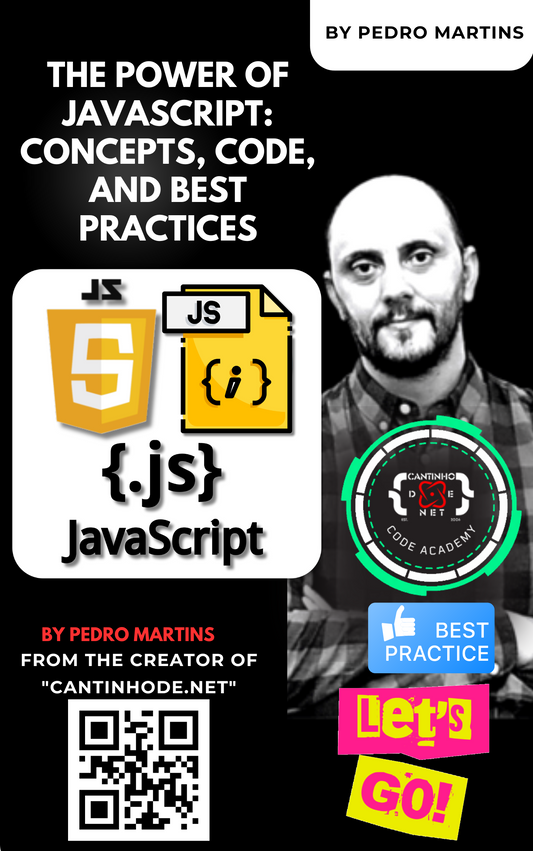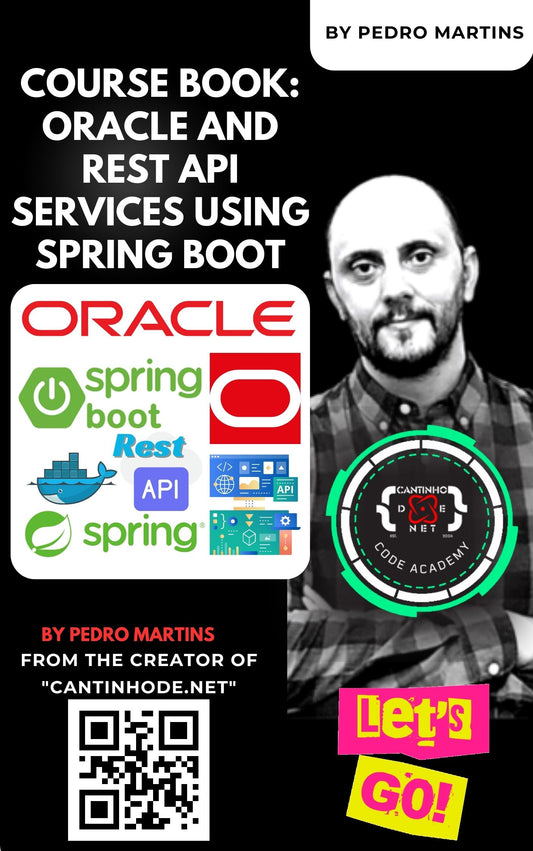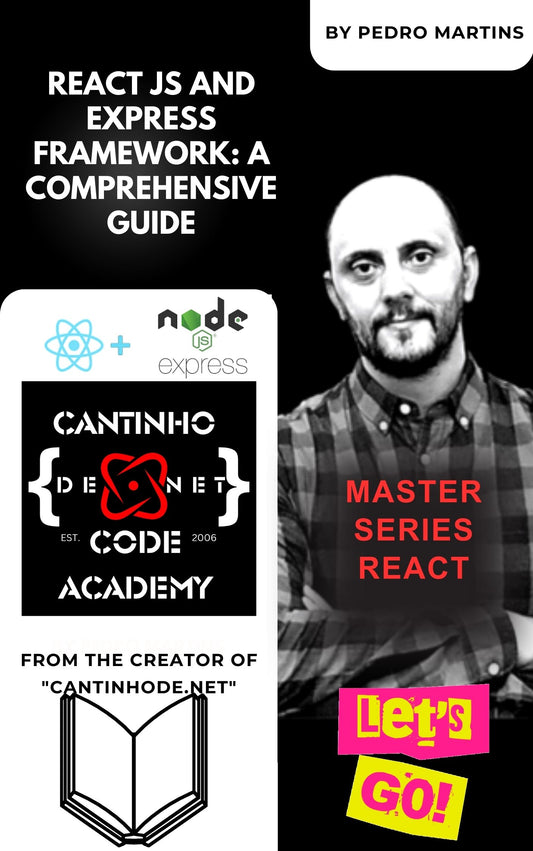Integrating React into an legacy ASP.NET MVC 4 Project: A Step-by-Step Guide
The combination of React’s dynamic user interfaces with the robust server-side capabilities of ASP.NET MVC 4 creates a powerful platform for web application development. However, merging these two technologies involves a series of steps that can seem daunting at first. This guide simplifies the process, providing a clear pathway to integrate React into your ASP.NET MVC 4 project, thereby enhancing its interactivity and user engagement.
Prerequisites
Before starting, ensure you have the following installed:
- Visual Studio with ASP.NET MVC 4 setup
- Node.js and npm (Node Package Manager)
Step 1: Setting Up Your ASP.NET MVC 4 Project
Begin with a well-structured ASP.NET MVC 4 project. This foundation is crucial for a smooth integration process. If you’re starting from scratch, you can create a new ASP.NET MVC 4 project in Visual Studio by selecting File > New > Project, and then choosing the ASP.NET MVC 4 Web Application template.
Step 2: Incorporating Node.js
React development relies heavily on Node.js for package management and the build process. Install Node.js from its official website if it’s not already installed. This step ensures you can use npm commands within your project.
Step 3: Integrating React
There are two main approaches to integrate React into your ASP.NET MVC 4 project: using Create React App for a quick setup or manually setting up React for more control.
Option 1: Using Create React App
Create React App automates the configuration of your React environment:
-
Create a New React App: Open a command prompt or terminal. Navigate to your project’s directory, ideally within a specific folder like
ContentorScripts, and run:npx create-react-app my-react-app
This command creates a React app with a standard setup.
-
Build and Serve the React App: Adjust your ASP.NET MVC 4 application to serve the React app’s static files. This typically involves configuring the
BundleConfig.csto include your React build directory and modifying views to reference React app assets.
Option 2: Manually Adding React
For those needing more control over the setup, manually adding React allows for customization:
-
Initialize npm and Install React: Within your project directory (e.g.,
Scriptsor a new folder for React), initialize npm and install React and ReactDOM:npm init -ynpm install react react-dom --save
-
Set Up Babel and Webpack: Install Babel for JSX compilation and Webpack for bundling your React components. You’ll need to create a
webpack.config.jsfile in your project and install necessary loaders and plugins via npm. -
Develop Your React Components: With the environment set up, you can start developing your React components.
Step 4: Bridging React and ASP.NET MVC 4
To integrate your React app with ASP.NET MVC 4:
-
Serve Static Files: Configure your MVC 4 application to serve your React app’s static files, ensuring that requests to your root URL (
/) load the React app. - API Integration: If your React app needs to communicate with the MVC 4 backend, set up API controllers in your MVC 4 project and ensure proper routing. You might also consider configuring a proxy in your React app for development purposes.
Step 5: Running Your Integrated Application
With your React app integrated into your ASP.NET MVC 4 project, you’re ready to run your application. Ensure that your React app is built (using npm run build in your React project directory) and that your ASP.NET MVC 4 application is correctly configured to serve the React app’s static files.
Conclusion
Integrating React into an ASP.NET MVC 4 project effectively combines the best of both worlds: the interactive and responsive UI capabilities of React with the powerful server-side logic of ASP.NET MVC 4. While the process involves several steps and configurations, the result is a robust web application capable of delivering rich user experiences. Whether you opt for the simplicity of Create React App or the customization of a manual setup, your integrated application is now poised to take full advantage of both technologies.