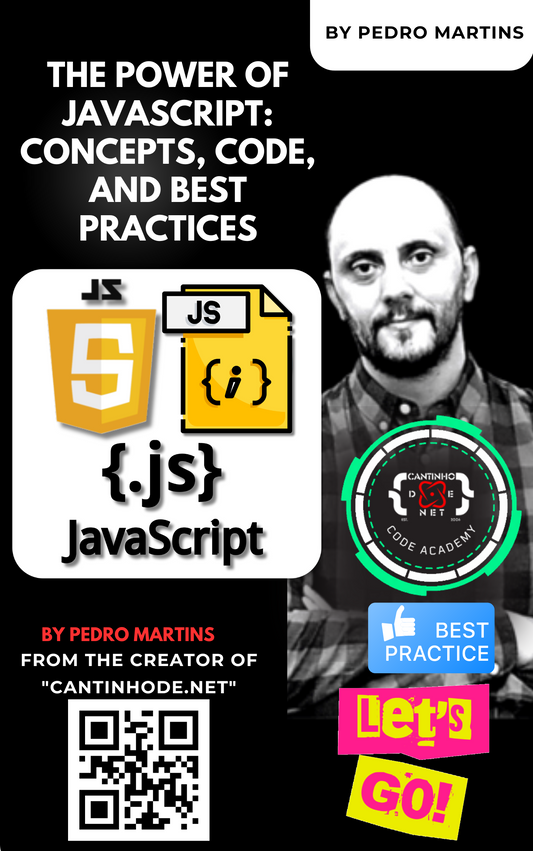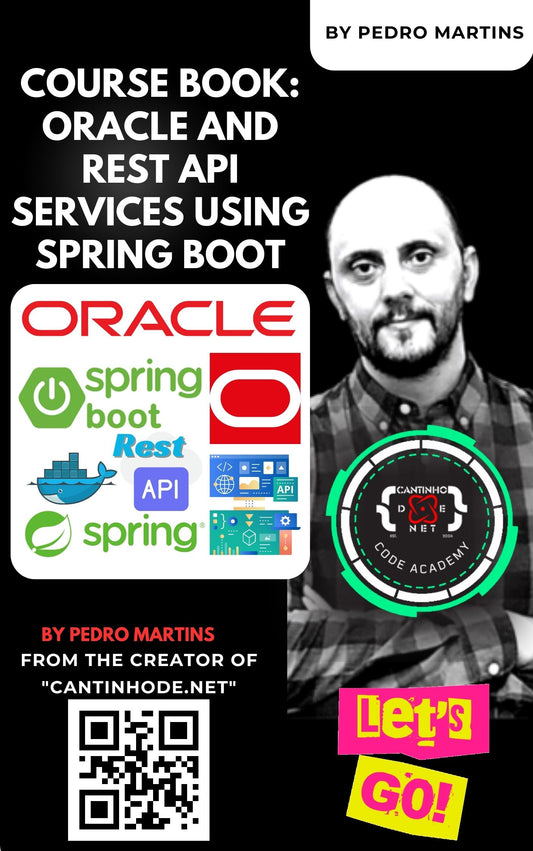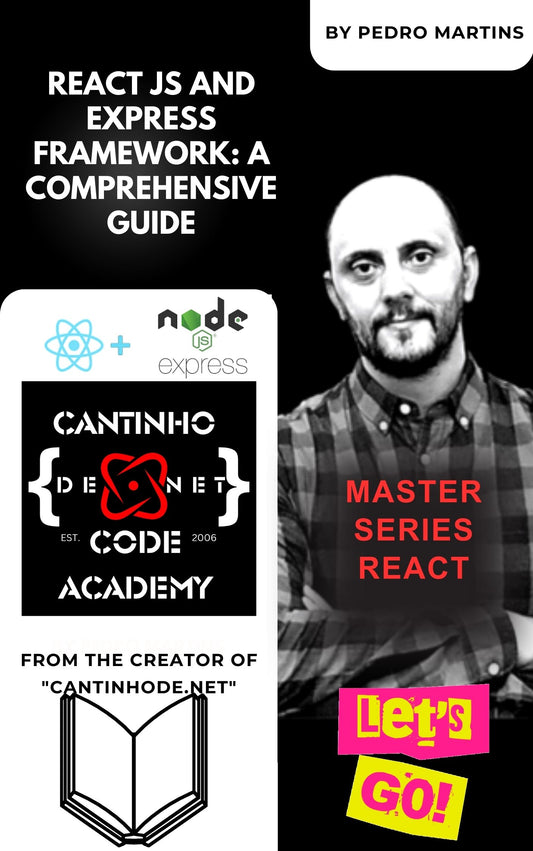Integrating React into an ASP.NET MVC Project: A Step-by-Step Guide
In the modern web development landscape, combining the robust backend capabilities of ASP.NET MVC with the dynamic and responsive frontend framework like React can lead to the creation of powerful web applications. This guide aims to provide a comprehensive walkthrough on how to integrate React into an ASP.NET MVC project, allowing developers to leverage the best of both worlds in their applications.
Getting Started with Your ASP.NET MVC Project
Before diving into the integration process, it’s essential to have your ASP.NET MVC project ready. This setup includes all necessary dependencies and configurations for ASP.NET MVC, ensuring your project is up to run alongside React.
Incorporating Node.js into Your Project
React development is heavily reliant on Node.js for package management and script running. Therefore, the first step towards integrating React is to ensure Node.js is part of your development environment.
Installing Node.js
If not already installed, download and install Node.js from its official website. This installation will enable you to use npm (Node package manager) commands essential for React development.
Adding React to Your ASP.NET MVC Project
There are mainly two paths you can take to include React in your project: initializing a new React app using Create React App or manually adding React to your project.
Option 1: Using Create React App
Create React App simplifies the setup process for a React application, abstracting away configuration details:
-
Creating a React App: Navigate to the desired directory within your ASP.NET project (commonly
wwwroot) and runnpx create-react-app my-react-appto initialize a new React app. - Building and Serving React App: The React app needs to be built and then served through the ASP.NET MVC application, requiring adjustments to your startup configuration to serve the React app’s build folder as static files.
Option 2: Manually Adding React
For a more hands-on approach or specific customizations:
- Install React: Start by initializing a new npm project in your chosen directory and install React and ReactDOM with npm.
-
Configure Webpack and Babel: To handle React’s JSX syntax and module bundling, set up Webpack and Babel. This involves creating a
webpack.config.jsand installing necessary loaders/presets. - Develop React Components: With the setup complete, you can begin developing your React components within your ASP.NET project structure.
Seamlessly Integrating React with ASP.NET MVC
After setting up React, the next step is to ensure it works harmoniously with ASP.NET MVC. This includes configuring your ASP.NET MVC application to serve your React app and, if necessary, setting up a proxy for API requests between your React app and the ASP.NET backend.
Running Your Integrated Project
With all configurations in place, your project is now a powerful combination of ASP.NET MVC’s backend prowess and React’s dynamic frontend capabilities. Run your project through Visual Studio or the dotnet CLI, ensuring your React app is built (e.g., npm run build) before launching the ASP.NET MVC application.
Conclusion
Integrating React into an ASP.NET MVC project opens up a realm of possibilities for developing interactive and responsive web applications. While the process involves several steps, from setting up Node.js to configuring Webpack, the result is a seamless development experience that combines the strengths of both frameworks. Whether you’re building a complex enterprise application or a simple web app, this integration approach provides a solid foundation for your development needs.