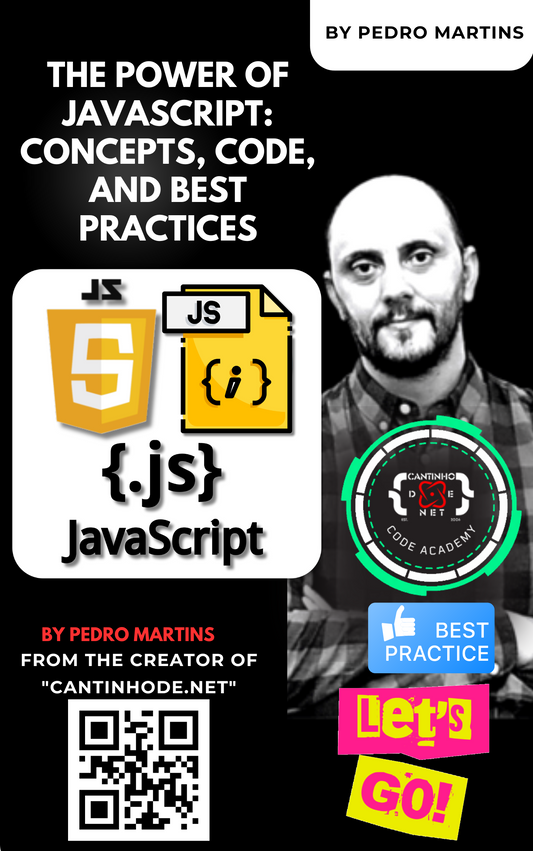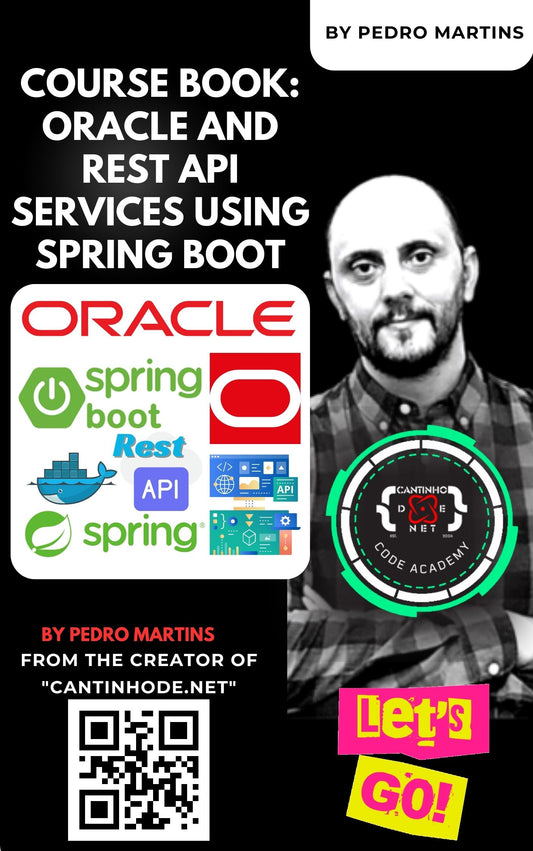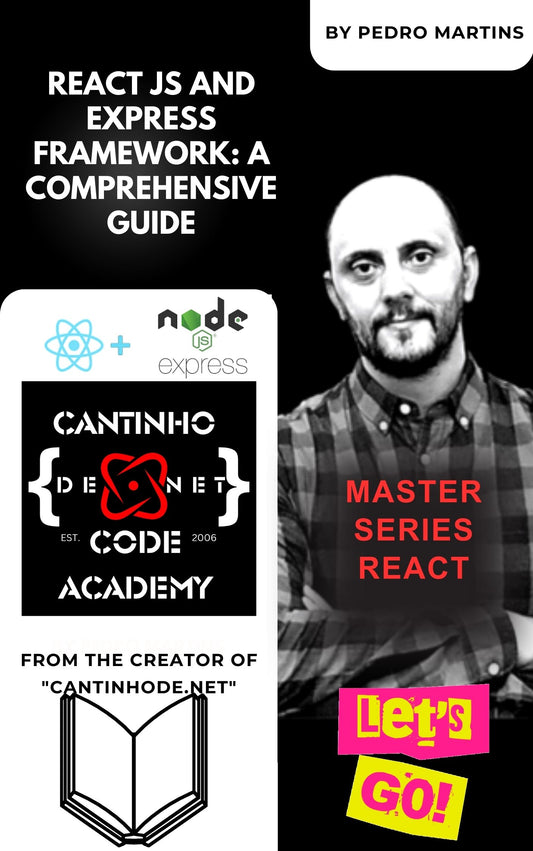In the realm of modern web development, managing state in large-scale React applications can be a daunting task. Redux emerges as a hero in this scenario, offering a predictable state container that makes state management more manageable and efficient. If you're embarking on the journey of setting up a new React application with Redux, you've come to the right place. This blog post will guide you through the process, from creating your React app to integrating Redux, ensuring a smooth setup for your project.
Step 1: Create Your React App
The journey begins with creating a React application. If you're starting from scratch, the Create React App (CRA) tool is your best friend. It sets up a new React project with sensible defaults, saving you from configuration hell. To create your app, run:
npx create-react-app my-app
cd my-app
Step 2: Install Redux and React-Redux
With your React app scaffolded, the next step is to bring Redux into the mix. Installing Redux and React-Redux is a breeze with npm:
npm install redux react-redux
For those who prefer a more streamlined development experience, Redux Toolkit (@reduxjs/toolkit) is highly recommended. It simplifies Redux application development and is easy to install:
npm install @reduxjs/toolkit
Step 3: Setting Up the Redux Store
Now, it's time to set up your Redux store. Create a store.js file in the src folder and set up the Redux store with a simple reducer. Here's how you might do it using Redux Toolkit:
// src/store.js
import { configureStore } from '@reduxjs/toolkit'
const reducer = (state = { value: 0 }, action) => {
// Your reducer logic here
return state;
};
const store = configureStore({ reducer });
export default store;
Step 4: Provide the Redux Store to React
To make the Redux store accessible to your React components, wrap your app with the Provider component from react-redux in the index.js file:
// src/index.js
import React from 'react';
import ReactDOM from 'react-dom';
import './index.css';
import App from './App';
import { Provider } from 'react-redux';
import store from './store';
ReactDOM.render(
<React.StrictMode>
<Provider store={store}>
<App />
</Provider>
</React.StrictMode>,
document.getElementById('root')
);
Step 5: Connect React Components to Redux
Connecting your React components to the Redux store is straightforward with the useSelector and useDispatch hooks:
// src/CounterComponent.js
import React from 'react';
import { useSelector, useDispatch } from 'react-redux';
const CounterComponent = () => {
const count = useSelector((state) => state.value);
const dispatch = useDispatch();
return (
<div>
<span>{count}</span>
<button onClick={() => dispatch({ type: 'increment' })}>Increment</button>
</div>
);
};
export default CounterComponent;
Step 6: Implementing Actions and Reducers
In a more comprehensive application, you'll want to manage more complex state logic using actions, reducers, and selectors. It's common to organize these into separate files or modules for better maintainability.
Step 7: Running Your App
With everything set up, it's time to run your React app:
npm start
Your application is now equipped with Redux for state management, ready to tackle the challenges of modern web development with grace and efficiency.
Conclusion
Integrating Redux into your React application is a strategic move for managing application state effectively. By following the steps outlined in this guide, you're well on your way to setting up a robust development environment that leverages the power of Redux for state management. Remember, the journey doesn't end here. Continuous learning and adapting best practices will be your keys to success in the ever-evolving landscape of web development. Happy coding!