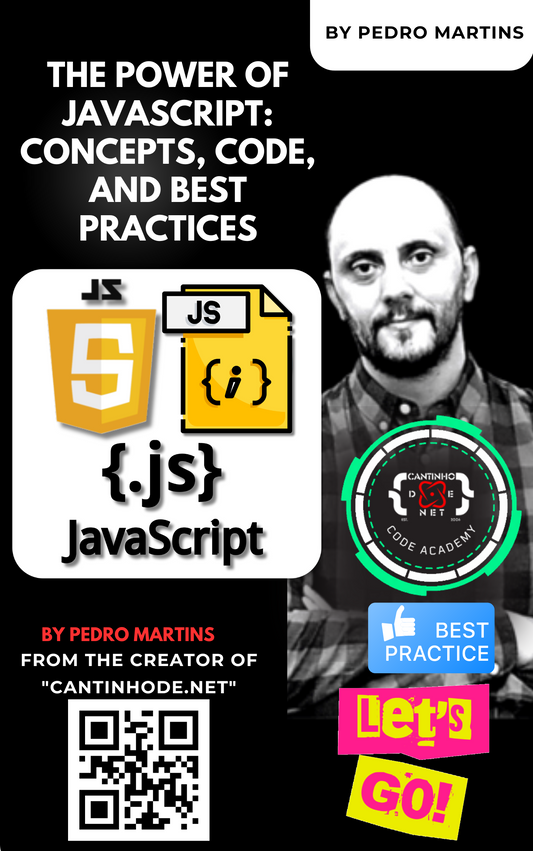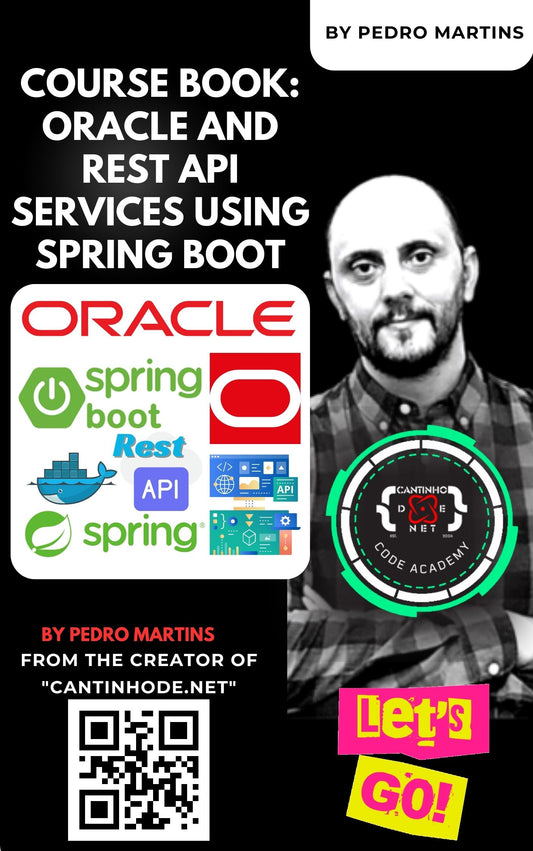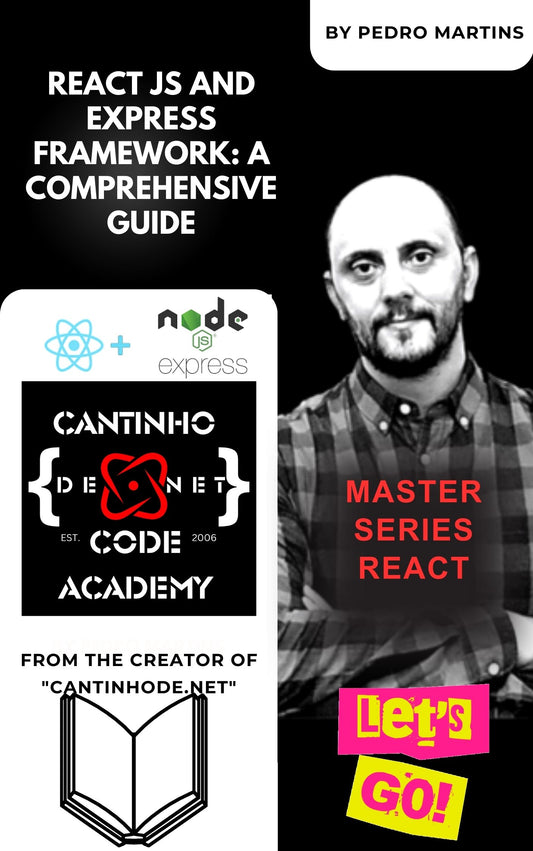ChatGPT lets you build your own chatbot without coding
Here's how to make your own custom GPT chatbot
- You will need a GPT-Plus subscription to use the new Custom GPT feature, so be sure to sign up (or borrow a free trial from someone) if you want to give it a go
Create a custom GPT
From now on, most of the time when you use ChatGPT, you'll be using a custom GPT model that you or someone else has made. Here's how to get started with your own.
Step 1: Navigate to the ChatGPT website, or open the ChatGPT app and log in.
Step 2: Select the Create a GPT button at the top of the page.
Note: If you just see the standard ChatGPT window you've been used to, it's possible you don't have access to the Custom GPT feature yet. It's being rolled out globally at the time of writing, so just wait a day or two and try again.
Step 3: Give your Custom GPT a name, a description, and its custom instructions. Think of this like the instructions you've been able to give ChatGPT for a while as a preamble to your prompt, but a preamble that only this custom GPT will use.
Use the Preview window on the right-hand side to see what the AI will look and perform like. You can give it a prompt to see how it performs, and then adjust the instructions of it on the left to tweak the way it works until you're happy with it.
Use the Preview window on the right-hand side to see what the AI will look and perform like. You can give it a prompt to see how it performs, and then adjust the instructions of it on the left to tweak the way it works until you're happy with it.
Step 4: You can also add specific data for the AI to draw from, such as documents and files. Do so, and judge again how this effects the way the AI operates. You may want to adjust the instructions after giving it data access.
Step 5: You can tweak the potential functions of the AI, too. Select whether you want it to have DALL-E art generation abilities, Bing search engine access, or deeper data analytics. You can also customize what plugins it has access too, if any.
Step 6: When you're satisfied with the way your new custom GPT operates, select the green Publish or Update button to finalize it. You'll then be able to find your new custom GPT in the left-hand menu with the OpenAI GPTs and any other of your creations.

Links
https://chat.openai.com/g/g-OFJg6VVFF-cantinhode-net-architect