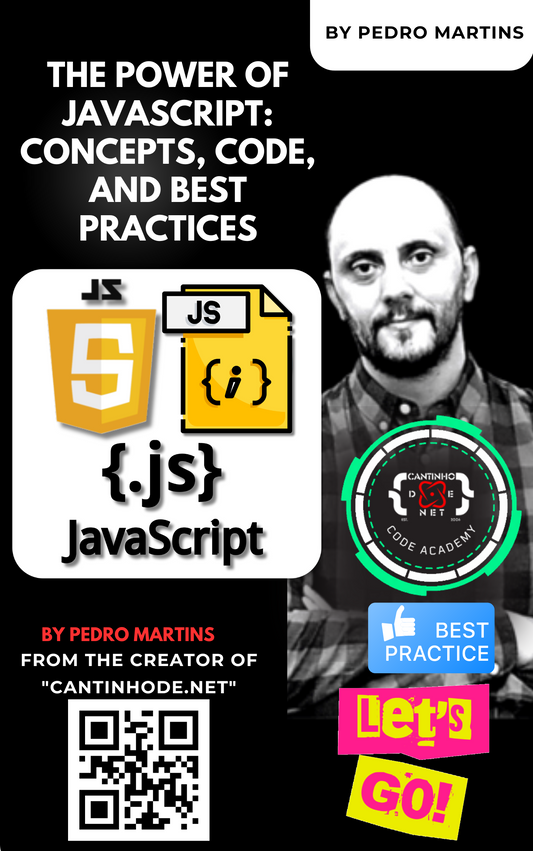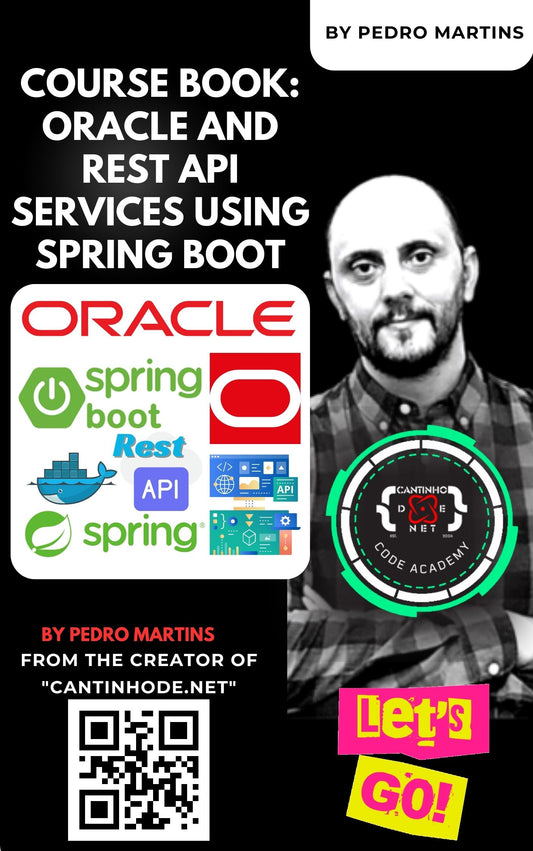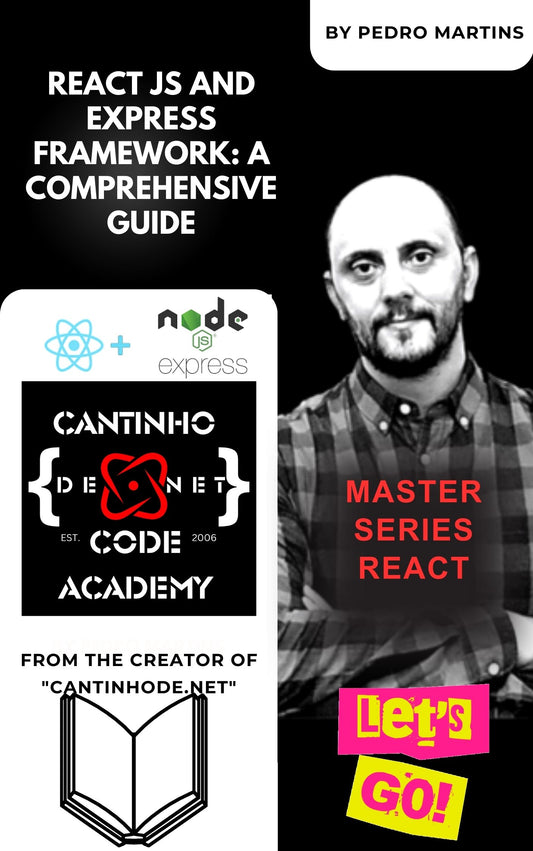Building an Advanced Stock Advisor Tool with ASP.NET Core, HTML5, and JavaScript
In the ever-evolving world of finance, having access to accurate and timely information is key to making informed investment decisions. While there are many stock advisor tools available, building a custom solution tailored to your needs can provide a competitive edge. This article outlines how to create a sophisticated stock advisor tool using ASP.NET Core, HTML5, and JavaScript, with advanced features such as technical indicators, interactive charting, machine learning predictions, portfolio management, and news sentiment analysis.
Prerequisites
Before diving into the development process, ensure you have the following:
- Visual Studio: The latest version with .NET Core SDK installed.
- Basic Knowledge: Understanding of ASP.NET Core, HTML5, JavaScript, and C#.
- API Access: Access to financial data APIs like Alpha Vantage or IEX Cloud.
Step 1: Setting Up the Project
Begin by creating a new ASP.NET Core Web Application in Visual Studio. Choose the “Web Application (Model-View-Controller)” template, which provides the necessary framework to build a robust web application.
Project Structure Overview
- Controllers: Handle requests and interactions.
- Models: Represent data structures, including stock data and indicators.
- Views: HTML files mixed with C# code (Razor syntax) for the UI.
- wwwroot: Contains static files such as JavaScript, CSS, and images.
Step 2: Implementing Basic Stock Data Fetching
Start by defining a simple data model for stock information. Create a StockModel.cs in the Models folder:
Next, create a controller (StockController.cs) that handles fetching stock data from an external API. Implement a method that retrieves the stock price and a simple moving average, which will serve as the basis for basic buy/sell recommendations.
Step 3: Adding Advanced Technical Indicators
Technical indicators are essential tools for analyzing stock trends. To enhance your tool, add popular indicators like the Relative Strength Index (RSI), Moving Average Convergence Divergence (MACD), and Bollinger Bands.
Extending the Stock Model
Update your StockModel to include fields for these indicators:
Calculating Indicators
In your controller, implement methods to calculate these indicators based on historical data. These calculations can be simplified initially but should be refined for accuracy:
Step 4: Integrating Interactive Charting
Visualizing stock data is crucial for understanding trends and making informed decisions. Use a JavaScript charting library like Chart.js to create interactive charts.
Adding Chart.js
Include the Chart.js library in your project by adding its CDN link to your view (Index.cshtml):
Creating the Chart
Add a <canvas> element to your view and use JavaScript to render the chart:
Step 5: Implementing Machine Learning Predictions
Adding predictive analytics can significantly enhance the functionality of your stock advisor tool. You can integrate machine learning models to predict future stock prices or trends.
Choosing a Model
For simplicity, start with a basic linear regression model, but consider expanding to more complex models like LSTM for time series prediction.
Integrating the Model
Develop your machine learning model in Python using libraries like TensorFlow or Scikit-learn, and expose it via a Flask API:
In your ASP.NET Core application, call this API to get predictions and display them in your view.
Step 6: Developing Portfolio Management Tools
Allowing users to create and manage portfolios adds significant value to your stock advisor tool. Users can track their investments, view performance metrics, and get portfolio-specific recommendations.
Creating Portfolio Models
Create models that represent portfolios and individual stock holdings:
Managing Portfolios
Build controllers and views that allow users to create, update, and view their portfolios, including overall performance metrics and allocation by sector.
Step 7: Integrating News Sentiment Analysis
Real-time news sentiment analysis can provide crucial insights into market movements. By analyzing the sentiment of news articles related to a stock, your tool can offer more informed recommendations.
Using Sentiment Analysis APIs
Leverage APIs like Azure Text Analytics to analyze the sentiment of news headlines:
Displaying Sentiment Scores
Show the sentiment score in your stock information view, potentially influencing the buy/sell recommendation.
Conclusion
By implementing these advanced features, your stock advisor tool can evolve from a basic application into a powerful platform capable of providing detailed investment insights. Technical indicators, interactive charts, machine learning predictions, portfolio management tools, and news sentiment analysis will collectively empower users to make well-informed decisions in the stock market. This approach not only enhances the user experience but also positions your tool as a comprehensive solution in the competitive landscape of financial technology.