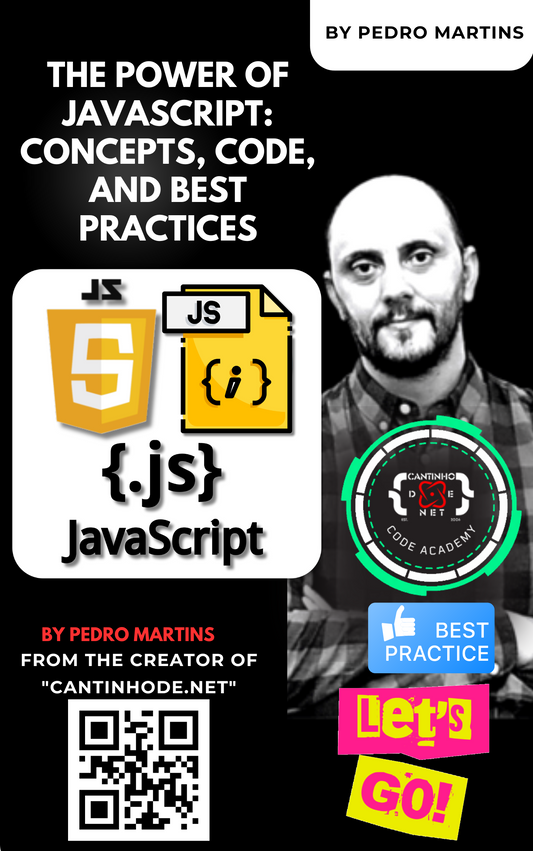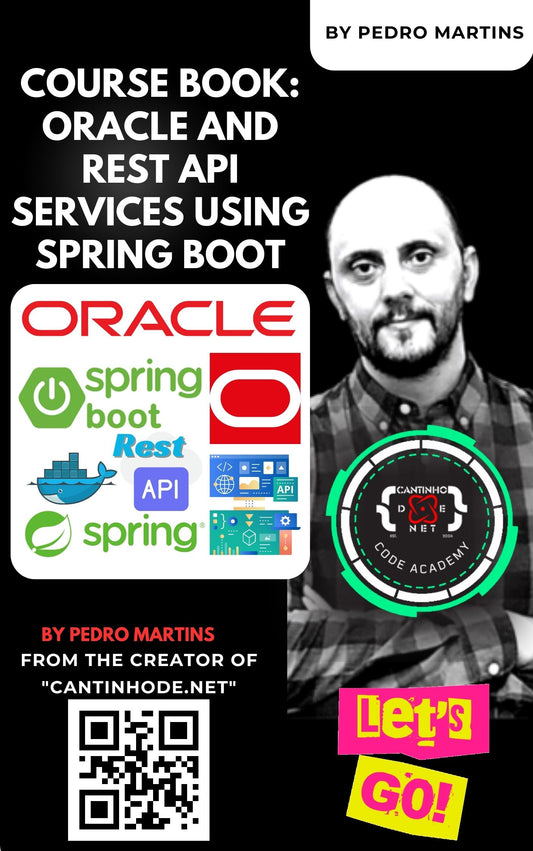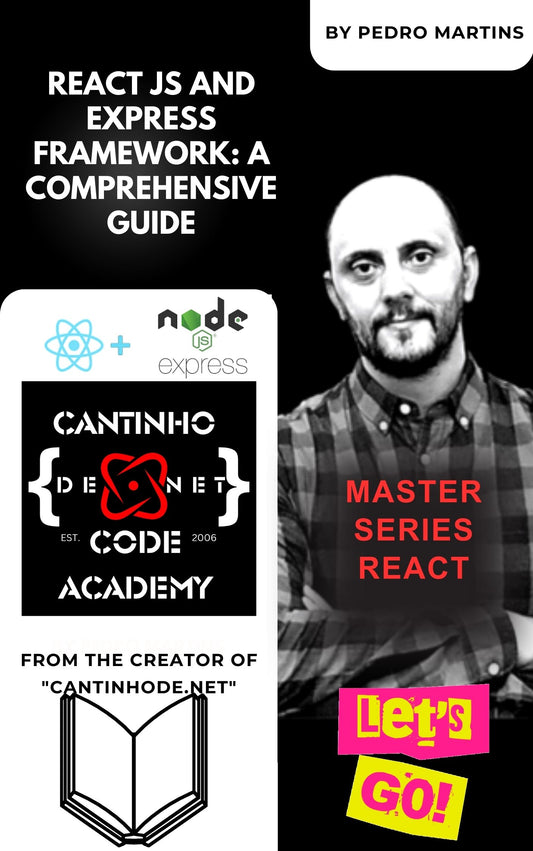Dive into the world of modern web development by building a straightforward counter application using React and Redux Toolkit. This example will guide you through the essentials: setting up a Redux store, incorporating a slice for counter functionality, and utilizing this state within a React component.
Step 1: Project Setup
Begin by ensuring you have a React environment ready. If not, you can swiftly set one up using Create React App:
npx create-react-app redux-counter-example
cd redux-counter-example
Once your project environment is ready, install Redux Toolkit and React-Redux for state management:
npm install @reduxjs/toolkit react-redux
Step 2: Crafting the Redux Store and Counter Slice
Create the Store:
In your project's src directory, initiate a store.js file:
// src/store.js
import { configureStore } from '@reduxjs/toolkit';
export const store = configureStore({ reducer: {} });
Add a Counter Slice:
Next, develop a counter slice by creating a counterSlice.js file in the same directory:
// src/counterSlice.js
import { createSlice } from '@reduxjs/toolkit';
export const counterSlice = createSlice({
name: 'counter',
initialState: { value: 0 },
reducers: {
increment: state => { state.value += 1; },
decrement: state => { state.value -= 1; }
},
});
export const { increment, decrement } = counterSlice.actions;
export default counterSlice.reducer;
Integrate the counter reducer into your store configuration in store.js:
// src/store.js
import { configureStore } from '@reduxjs/toolkit';
import counterReducer from './counterSlice';
export const store = configureStore({
reducer: { counter: counterReducer },
});
Step 3: Integrating the Redux Store with Your App
Update src/index.js to wrap your React app with the Redux Provider, making the store accessible throughout:
// src/index.js
import React from 'react';
import ReactDOM from 'react-dom';
import './index.css';
import App from './App';
import { store } from './store';
import { Provider } from 'react-redux';
ReactDOM.render(
<React.StrictMode>
<Provider store={store}><App /></Provider>
</React.StrictMode>,
document.getElementById('root')
);
Step 4: Building the Counter Component
Construct a Counter.js component within the src directory to interface with the Redux store:
// src/Counter.js
import React from 'react';
import { useSelector, useDispatch } from 'react-redux';
import { increment, decrement } from './counterSlice';
export function Counter() {
const count = useSelector(state => state.counter.value);
the dispatch = useDispatch();
return (
<div>
<div>Count: {count}</div>
<button onClick={() => dispatch(increment())}>Increment</button>
<button onClick={() => dispatch(decrement())}>Decrement</button>
</div>
);
}
Step 5: Incorporating the Counter Component in the Application
In src/App.js, include the Counter component to bring your app to life:
// src/App.js
import React from 'react';
import './App.css';
import { Counter } from './Counter';
function App() {
return (
<div className="App">
<header className="App-header"><Counter /></header>
</div>
);
}
export default App;
Running Your App
Everything is set! Start your app and see the counter in action:
npm start
This app exemplifies how Redux Toolkit simplifies state management in React applications, showcasing a neat way to increment and decrement a counter's value. The React components smoothly interact with the Redux state, making the counter app both functional and educational.
Explore the full code on GitHub at icpmtech/react-redux-tutorial for more insights and detailed implementation.